Update June 23, 2020: Starting today, Spotify Free users in the U.K., Ireland, Brazil, Canada, Germany, Austria, France, Italy, Spain, Japan, and Mexico, will begin to be able to stream Spotify through Amazon Alexa. Both Spotify Free and Premium users in India will also be able to stream Spotify through Amazon Alexa for the first time.
As a handy speaker for playing tunes at home, Amazon Echo has native support for various music applications, such as Amazon's own Prime Music, Pandora, Apple Music and Spotify. For Spotify's premium user, Spotify allows you to easily connect Spotify to Amazon Alexa app so that you can play the Spotify songs on Amazon Echo speakers using Alexa voice commands.
In case you are not yet familiar with the process to stream Spotify to Amazon Echo, we are listing the whole steps here to show you how to set up Spotify on Alexa easily and quickly. Meanwhile, we'll provide the solution to Spotify free users so that you can also play Spotify on Amazon Echo even without premium. Here we go.

Part 1. Spotify Premium: Play Spotify on Amazon Alexa
If you have subscribed to Spotify premium plan, to set up Spotify on Amazon Echo, you need to connect your Spotify account to Amazon Alexa. You can do this by either asking Alexa to play something from Spotify, which will take you through the steps, or:
Step 1. Open the Amazon Alexa app on your smartphone or mobile device. Tap the Menu button in the top-left corner. Under the list of Alexa Devices, you'll see Account. In the Account list, tap on Music & Media.

Step 2. Now tap on Spotify. You can either link your existing Spotify account or sign up for one. Tap the link highlighted in blue, where it says link account on Spotify.com.
Step 3. Log into Spotify by entering your username and password, or tap Log in with Facebook if you have an account created through Facebook.
Step 4. Tap OKAY and your Spotify will be connected to Amazon Alexa.
Step 5. Now you can start playing any Spotify music on Amazon Echo using Alexa.
Whenever you want to listen to a song or a playlist from Spotify on Amazon Echo, you can simply tell Alexa something like, 'Play Ariane Grande on Spotify' and it will shuffle through various songs by Ariane Grande. Here are some specific Spotify commands you can give Alexa to play the songs:
'Play [song name] by [artist]'.
'Pause' pauses the currently playing track.
'Play [Discover Weekly] playlist'.
'Volume up/down' turns volume up or down.
'Stop' stops the currently playing track.
The usual playback control commands also work with Spotify as well, like 'Pause', 'Stop', 'Resume', 'Mute', etc. You can also tell Alexa to 'Play Spotify' and it will play Spotify from where you last left off.
Note: Only Spotify premium accounts are allowed to listen to Spotify with Alexa. And you can only link one Spotify account to Amazon.
Part 2. Spotify Free: Play Spotify on Amazon Echo
As mentioned above, only premium users are able to play Spotify music on Amazon Echo. But Spotify free users still get chance to stream Spotify on Echo without upgrading to premium membership. As you should know, Spotify uses DRM to protect free users from downloading Spotify songs offline. That's the reason why you can't play Spotify free on Amazon Echo. Therefore, to solve the problem, you should get rid of the DRM from Spotify music once and for all.
Fortunately, you can find many Spotify DRM removal tools that can remove DRM from Spotify and download music from Spotify for free on the Internet. Among them, TunesKit Spotify Music Converter is one of the best Spotify downloader that can download and convert Spotify songs and playlists from DRM-ed OGG Vorbis to MP3 and other DRM-free formats. Thanks to this smart software, you are able to play Spotify on Amazon Alexa or other common players even if you are using Spotify free.
- Losslessly remove DRM protection from Spotify
- Download and convert Spotify to MP3, FLAC and other formats
- Keep lossless music quality and ID3 tags
- Support up to 5X faster conversion speed
Now the following guide will show you how to play Spotify music on Amazon Echo with Spotify free under the help of TunesKit Spotify Music Converter step by step.
Step 1Drag Spotify files to TunesKit
Launch TunesKit Spotify DRM Converter and it will load the Spotify desktop app simultaneously. Once it's loaded, go to Spotify store to find any track, album or playlist that you want to play on Amazon Echo. Then Simply add the song to the program by drag-and-drop.
Does Alexa Work With Free Spotify App
Step 2Define output profile
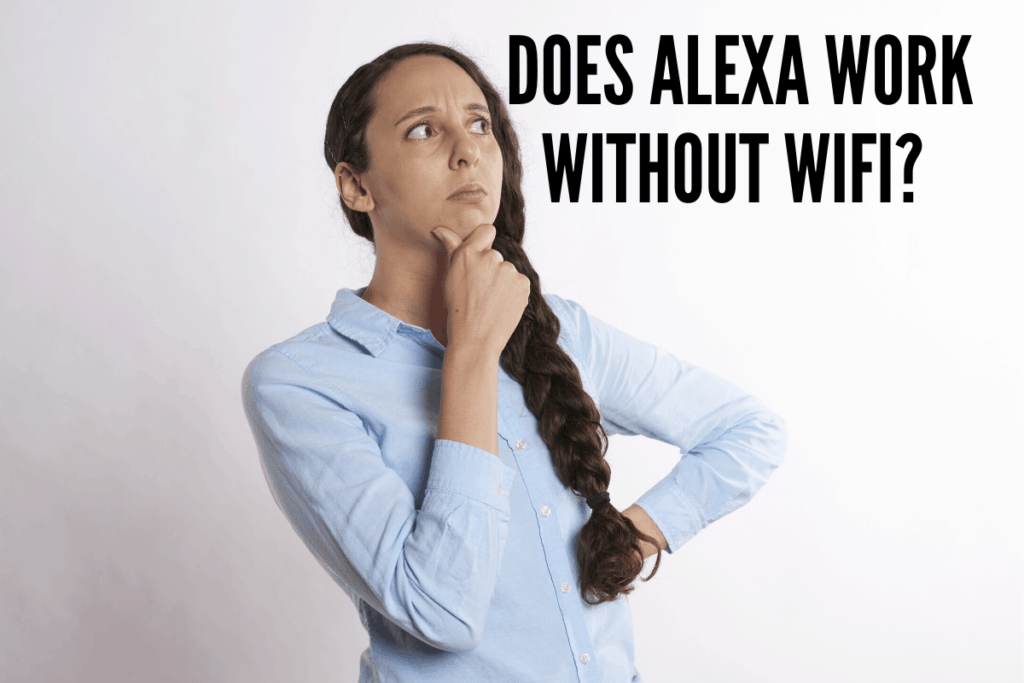
Once the Spotify songs are imported to TunesKit, you should click the top menu > Preferences to enter the output settings window, where you can set output format, bit rate and sample rate, as well as the conversion speed all according to your requirements.
Step 3Start downloading and converting Spotify songs
When everything is set OK, simply click the Convert button at the bottom right and it will begin to download music from Spotify while saving the tracks to DRM-free formats without losing any original quality. Once downloaded, you'll find those Spotify songs in history folder that are ready to be streamed to Amazon Echo.
How Does Spotify Free Work
Step 4Add Spotify songs to Amazon Music for playing on Echo
Make sure you've already installed Amazon Music app on your computer. Firstly, open the app, then drag the converted Spotify songs into the Upload selection in the right sidebar under Actions. Then select Songs > Offline. Click the upload icon next to the file you want to upload to Amazon.
Does Alexa Work With Spotify Free
Wait till all the Spotify songs are uploaded into Amazon account. Then you'll be able to play Spotify on Echo with Amazon Alexa.
Does Alexa Work With Free Spotify Playlists
Adam Gorden is an experienced writer of TunesKit who is obsessed about tech, movie and software.